How to Insert your Digital Signature into Word Documents?
How can you insert your Digital Signature into Word Documents? Most people don't give value that there is any technique to sign files electronically and then send via fax or email.
Follow the given steps to insert your signature electronically in Word documents:
First of all scan your signature page and then save image using (.GIF or .JPEG) extension. Now you have scanned image of your signature, save the image on your computer and note that file name where you save it.
Click on Start button, go to Program then click on Microsoft Word to run the word page.
Follow the given steps to insert your signature electronically in Word documents:
First of all scan your signature page and then save image using (.GIF or .JPEG) extension. Now you have scanned image of your signature, save the image on your computer and note that file name where you save it.
Click on Start button, go to Program then click on Microsoft Word to run the word page.
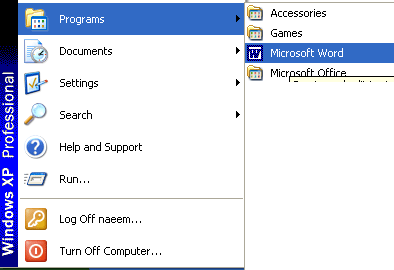
Now go to Insert menu, click on Picture> From File then browses your scanned signature file and click Insert button to add this file in word.
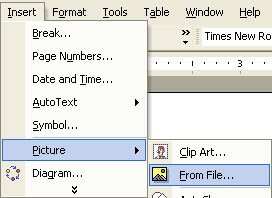
If your signature is not looking so good and its size is wrong then you should rescan your signature then repeat all the steps to insert it again.
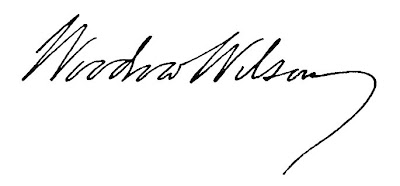
To save your signature for reuse in future documents, highlight the signature graphic, and then choose insert AutoText-New. Here a new Create Auto Text dialog box will appear. Name your signature and click ok.
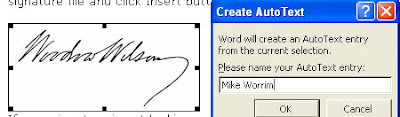
Now just type the name the file of your signature and press Enter to insert your signature in the future or choose insert AutoText-Normal then click on signature name. There is no need of ink, Word jump down in your digital signature.
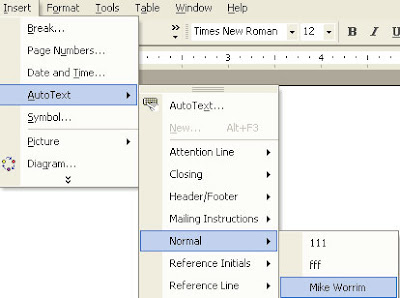 Source: Computer Tips
Source: Computer Tips








1 comments:
good
Post a Comment