How to backup your computer installed drivers?
Since I came back from seminars and trainings, I have already reformatted 3 PCs and 1 laptop this week. Whew! It's a pain in the neck to be installing all the drivers and programs all over again. With the tons of work piled in my hands, I get so impatient doing the repair.
I came across this site that gave me an idea on how to backup of your computer installed drivers and use it to troubleshoot any driver problems. This backup will be very useful when you will format your computer window due to any reason. There is no need to search the drivers from internet or drivers CD, just import the driver backup and within five minute, you will complete the driver installation process. You can move this backup from one computer to other computer for installation.
To complete the all process, we will use a simple tool called DriverMax. Using this tool, we can easily export the backup of any specific or all drivers and then import it for reinstallation later or elsewhere. You can free download (with free registration code) this tool for windows XP and Vista also. Download it and run the easy setup. After Installation launch DriverMax, the first screen you will get with title "DriverMax - Version" and options "Export drivers, Import drivers and Installed drivers report". Just click on "Export Driver" option to start backup process.
I came across this site that gave me an idea on how to backup of your computer installed drivers and use it to troubleshoot any driver problems. This backup will be very useful when you will format your computer window due to any reason. There is no need to search the drivers from internet or drivers CD, just import the driver backup and within five minute, you will complete the driver installation process. You can move this backup from one computer to other computer for installation.
To complete the all process, we will use a simple tool called DriverMax. Using this tool, we can easily export the backup of any specific or all drivers and then import it for reinstallation later or elsewhere. You can free download (with free registration code) this tool for windows XP and Vista also. Download it and run the easy setup. After Installation launch DriverMax, the first screen you will get with title "DriverMax - Version" and options "Export drivers, Import drivers and Installed drivers report". Just click on "Export Driver" option to start backup process.
 Now after welcome screen, system will take few seconds to create the list of all installed drivers and then show you all installed drivers list.
Now after welcome screen, system will take few seconds to create the list of all installed drivers and then show you all installed drivers list.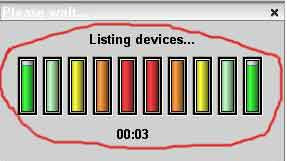 Here you can select any specific device driver or click on "Select all" button to create the backup of entire installed drivers.
Here you can select any specific device driver or click on "Select all" button to create the backup of entire installed drivers.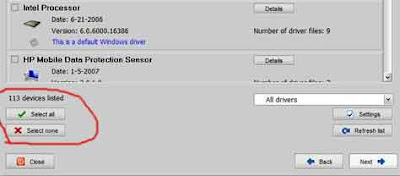
Press the Next button and in next screen you can select the export type (simple backup or in zip format) and then choose the backup location (always choose drive other than C drive).
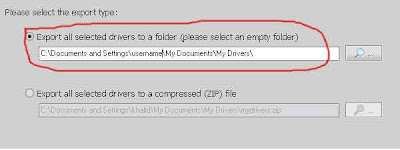 Again press the Next and system will take some time (depend upon the size of your drivers) to finish exporting the selected drivers.
Again press the Next and system will take some time (depend upon the size of your drivers) to finish exporting the selected drivers.









0 comments:
Post a Comment