How to eliminate the needless visual effects for better windows performance?
Today's tip will help you increase the performance of your computer by eliminating the needless visual effects. By default windows XP gives you many options in the graphics fields to enjoy maximum graphics. For example, you can add pictures on folders and drop shadow on icon to give you better look but it will affect on the performance of your computer, especially on an older computer. Window XP has many default graphics which is not so useful for a common user, if you re-adjust these graphics then there is less effect on the user activities but the performance of computer will be increase tremendously.
Here I will tell you how to choose:
To edit these settings, first you should log onto your computer with administrative rights.
Click Start button and type sysdm.cpl in Run box then press Ok button for next.
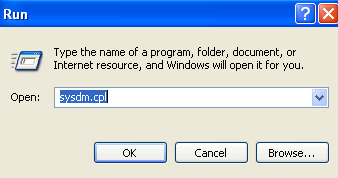 Here a dialog box will appear with the title "System Properties", select "Advanced" tab.
Here a dialog box will appear with the title "System Properties", select "Advanced" tab.Here click on Settings button under Performance area.
Here select the Visual Effects tab and choose the settings you want to use for the appearance and performance of windows on this computer.
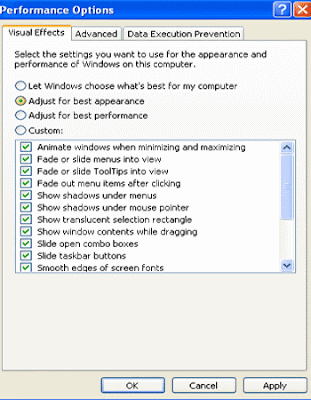 Turns off all the visual effects in the option of "Adjust for best performance" and when you select the option "Adjust for best appearance" it will give you opposite effect , everything will turn on. Selecting "Let Windows choose what's best for my computer" triggers, as you might guess, different choices on different computers. And to pick and choose individual effects yourself, choose "custom" then decide which one you want.
Turns off all the visual effects in the option of "Adjust for best performance" and when you select the option "Adjust for best appearance" it will give you opposite effect , everything will turn on. Selecting "Let Windows choose what's best for my computer" triggers, as you might guess, different choices on different computers. And to pick and choose individual effects yourself, choose "custom" then decide which one you want.






0 comments:
Post a Comment