Google Docs and Google Apps
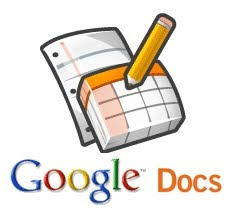 Google Docs and Google Apps have tremendous potential to be of great assistance in the classroom. Here is a short tutorial on how to navigate the two.
Google Docs and Google Apps have tremendous potential to be of great assistance in the classroom. Here is a short tutorial on how to navigate the two.Google Docs
Google Docs can be used for everything from work to personal files. It enables one to upload documents, presentations, spreadsheets, and to collaborate with others on the uploaded files!
It can be used for group papers, wherein the students can all have access to the same draft from any computer with Internet access. Groups can add information, edit, tweak, embed, among others, all because of the convenience and ease of the Internet.
As a teacher, you can also check collaborations like the group paper to see who have been participating and those who are simply letting the others do the work. You can also collaborate with other teachers from other schools or even cities on projects, teams and ideas, and even create online surveys!
Here’s how to create documents in your Google Docs:
Create a Google account on Gmail or Blogger. Having an account with Google means you can also use other tools associated with Google.
Click on Google Documents, and click New to create a new document, spreadsheet, presentation or folder. This you can edit and share with students and teachers alike, depending on the project.
If you want to edit your document, you can make editing changes similar to Microsoft Word. You can change text, as well as put in pictures.
To share the documents you have, just click Share and input the email address of the person you want to collaborate with.
Save and exit.
When you just want to upload files, click on Upload and a window will appear to walk you through uploading the file.
Google Groups
Getting in touch with students outside the classroom has always been a bit hard. If they have questions, clarifications and last-minute instructions, then it usually happens the day they turn in assignments, not the day before.
With Google Groups, students can post messages, class discussions and questions in an open forum manner, making everyone else’s lives easier.
Here’s how to create a group:
Click on Create a Group from the Google Groups homepage.
Fill up the information regarding your group. Choose if it is going to be a public, announcement or public group.
Add members up by typing their email addresses.
Check the settings to make sure your preferences are covered on navigating the Discussions, Members page, etc.
If you want to start a discussion thread, do it like you would sending an email. Members can read the discussion topic (and corresponding comments) on their emails if they choose to be notified or from the homepage.
The best thing about Google Groups is that it is simple to set up and easy to use, making information dissemination to a lot of students, and even parents, easy. Online discussions and real-time editing can be a breeze, especially if students want to share research findings or compare notes.
Tools like Google Docs and Google Groups are paving the way for more effective and efficient communication, especially outside the classroom. So dive in the trend and see it for yourself.
Source: Smart Tools Read more...




0 comments:
Post a Comment