How to hide computer drives to secure data?
This tip is very useful for home users, particularly for those who want to hide/secure their important data from other users. You can hide any specific local drive or all drives (physical and removable) of the system and network drives also. By disabling the display of drives, you can make your personal data safe from non-technical users on a single computer.
Follow the given steps to change the system drives registry value:
To use this feature, you will need to be logged into your computer wit
administrative rights.
-
Click Start button and type regedit in Run option then press Enter for next.
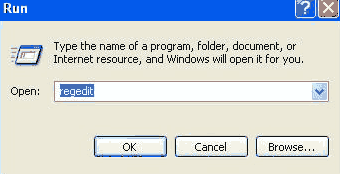
-
Here locate the location to:
· HKEY_CURRENT_USER\Software\Microsoft\Windows\CurrentVersion \Policies\Explorer
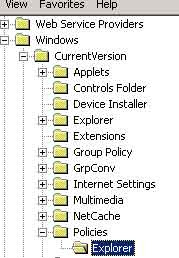
Here in right side panel, right click to create a new DWORD value
with name NoDrives (it is case sensitive), then assign number
to its value data box.
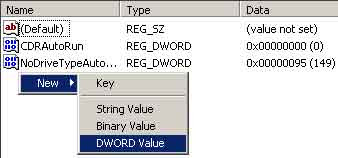
· For specific drive use values (For example, for A, B, C, D, E, F, G,
H drives, the values are 1, 2, 4, 8, 16, 32, 64, and 128 respectively).
· In this case we are trying to hide F drive, so we modify the value data
box to 32.
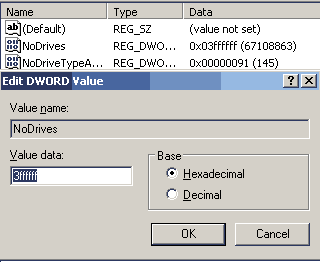
· Now close the registry editor and restart your computer after any
changes to go into effect.
· But next time, if you want to unhide this drive then simply change
the value data box or delete the DWORD item.
-
Again close the registry editor and restart your computer after any
changes to go into effect.
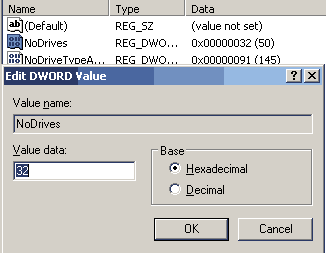




0 comments:
Post a Comment